QGIS3 user interface
Nowdays, after microsoft developed the Ribbon interface, different computer programs have different interface. Therefore, when first introduced with highly adjustable computer software such as QGIS there is a need to introduce the components of the software interface.
The components of the qgis interface are presented in the screenshot below and described in the text below the screenshot. the configuration of the interface can be manipulated in several ways as described the text and screencasts below.
Menu Bar -
The menu items provides access to all function of the software. Usually the most frequent functions will have have additional interface through other components of the user interface such as panels and toolbars. the menu bars are built hierarchically where pressing a menu item represents a group of functions some of the functions will have subgroups. The list of menu items is changed when new plugins are installed.
Toolbars -
The toolbars provide one click access with an icon to common functions of the program. Since every user uses different functions, the can be configure using the view menu and in other ways. The list of active toolbars can be configured using the VIEW>TOOLBARS Menu item and the toolbars can be moved around using mouse drag and drop. The list of toolbars is changed when new plugins are installed.
Panels -
Panels are areas in the screen that are dedicated to specific task. Some of the panels are mostly an interface to supply information to the user (Statistics, Coordinate capture) and some supply a quick interface for popular QGIS operations (Browser, Layers). The list of active panels can be configured using the VIEW>PANELS Menu item and the panels can be moved around using mouse drag and drop. The list of panels is changed when new plugins are installed.
Canvas - The canvas (some call it map view) is the screen area where the graphic output of a GIS project is displayed. The canvas is also used in the interface of some QGIS functions. Usually when creating graphic output, another level production is used (Map composer)
Info Bar - The info bar (the narrow ribbon below the canvas) supplies information regarding the mouse position, scale, coordinate reference system and rotation.
The components of the qgis interface are presented in the screenshot below and described in the text below the screenshot. the configuration of the interface can be manipulated in several ways as described the text and screencasts below.
Menu Bar -
The menu items provides access to all function of the software. Usually the most frequent functions will have have additional interface through other components of the user interface such as panels and toolbars. the menu bars are built hierarchically where pressing a menu item represents a group of functions some of the functions will have subgroups. The list of menu items is changed when new plugins are installed.
Toolbars -
The toolbars provide one click access with an icon to common functions of the program. Since every user uses different functions, the can be configure using the view menu and in other ways. The list of active toolbars can be configured using the VIEW>TOOLBARS Menu item and the toolbars can be moved around using mouse drag and drop. The list of toolbars is changed when new plugins are installed.
Panels -
Panels are areas in the screen that are dedicated to specific task. Some of the panels are mostly an interface to supply information to the user (Statistics, Coordinate capture) and some supply a quick interface for popular QGIS operations (Browser, Layers). The list of active panels can be configured using the VIEW>PANELS Menu item and the panels can be moved around using mouse drag and drop. The list of panels is changed when new plugins are installed.
Canvas - The canvas (some call it map view) is the screen area where the graphic output of a GIS project is displayed. The canvas is also used in the interface of some QGIS functions. Usually when creating graphic output, another level production is used (Map composer)
Info Bar - The info bar (the narrow ribbon below the canvas) supplies information regarding the mouse position, scale, coordinate reference system and rotation.
Search - To the left of info bar a new search box was introduced in QGIS3, this search box forms a fast textual interface to all functions currently active in your QGIS software.
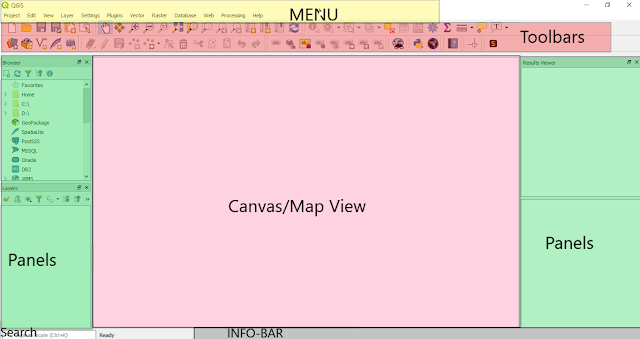
Comments
Post a Comment